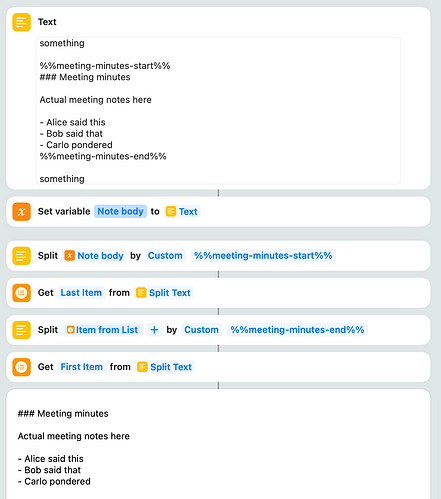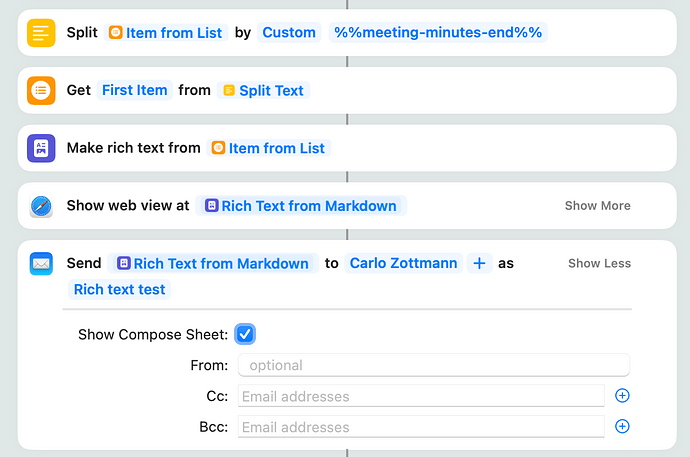Hey everyone - how does everyone go about sending meeting notes to co-workers who are not using Obsidian?
I was thinking of writing a shortcut that pulls the meeting body and then uses the ‘Make Rich Text from Markdown’, but this still ends up containing all of the [!tip] and Dataview things that wouldn’t make sense to others.
Has anyone already gone through creating a shortcut that cleans out all of the non-useful things like this to be able to share with someone else?
Interesting idea! You could try to wrap the relevant part of your note in Markdown comments, like so:
something
%%meeting-minutes-start%%
### Meeting minutes
Actual meeting notes here
- Alice said this
- Bob said that
- Carlo pondered
%%meeting-minutes-end%%
something
Then, when you grab the note body, you can extract only the part in-between the comments, like so:
Workflow: Extract meeting notes from note body (example).shortcut (22.1 KB)
This takes the note body, splits it at the first comment, takes the second result item from this split action (the first would be “something”, followed by a new line and an empty line), then splits that result at the second comment, and returns the first result item from that split action (the second would be an empty line, followed by a new line, then “something”).
Why not use text matching? Frankly, I don’t like the ICU-type regexes and the regex handling in Shortcuts in general, that’s all. 
HTH!
This is cool but it looks the the export to pdf option may be the better way to go as it keeps all the formatting so I’m probably going to stick with that route for now!
Re-circling back to this as it’s becoming quite the pain to have to export to pdf every time and then share as an attachment… is there any other way to get the text formatted in the email? Perhaps the shortcut can read obsidian CSS and apply it?
Updating my suggestion from last time a bit: You can make HTML (“rich text”) from Markdown in Shortcuts, and it will be correctly formatted, but Apple Mail will reduce the formatting again, see screenshot:
If you run that workflow, the “Show web view” action will display the formatted text, headlines and all. But Mail only keeps a subset of what’s available.