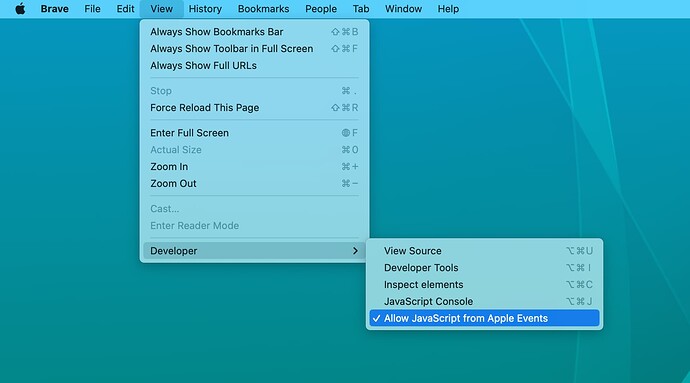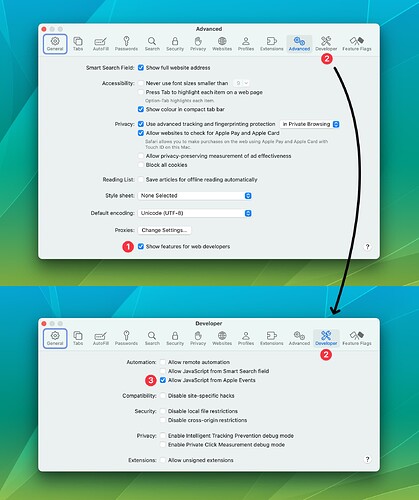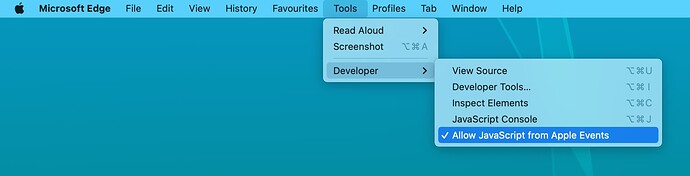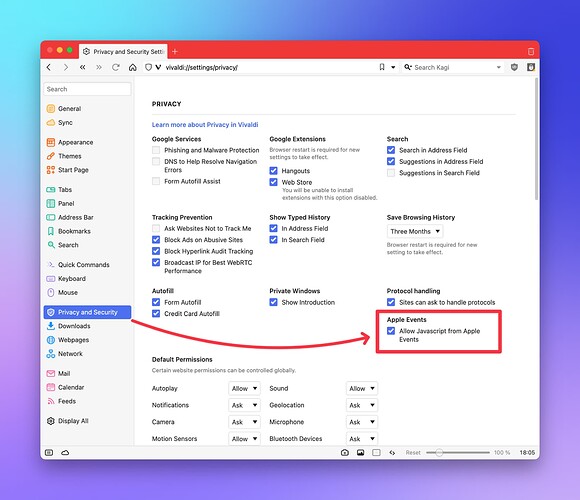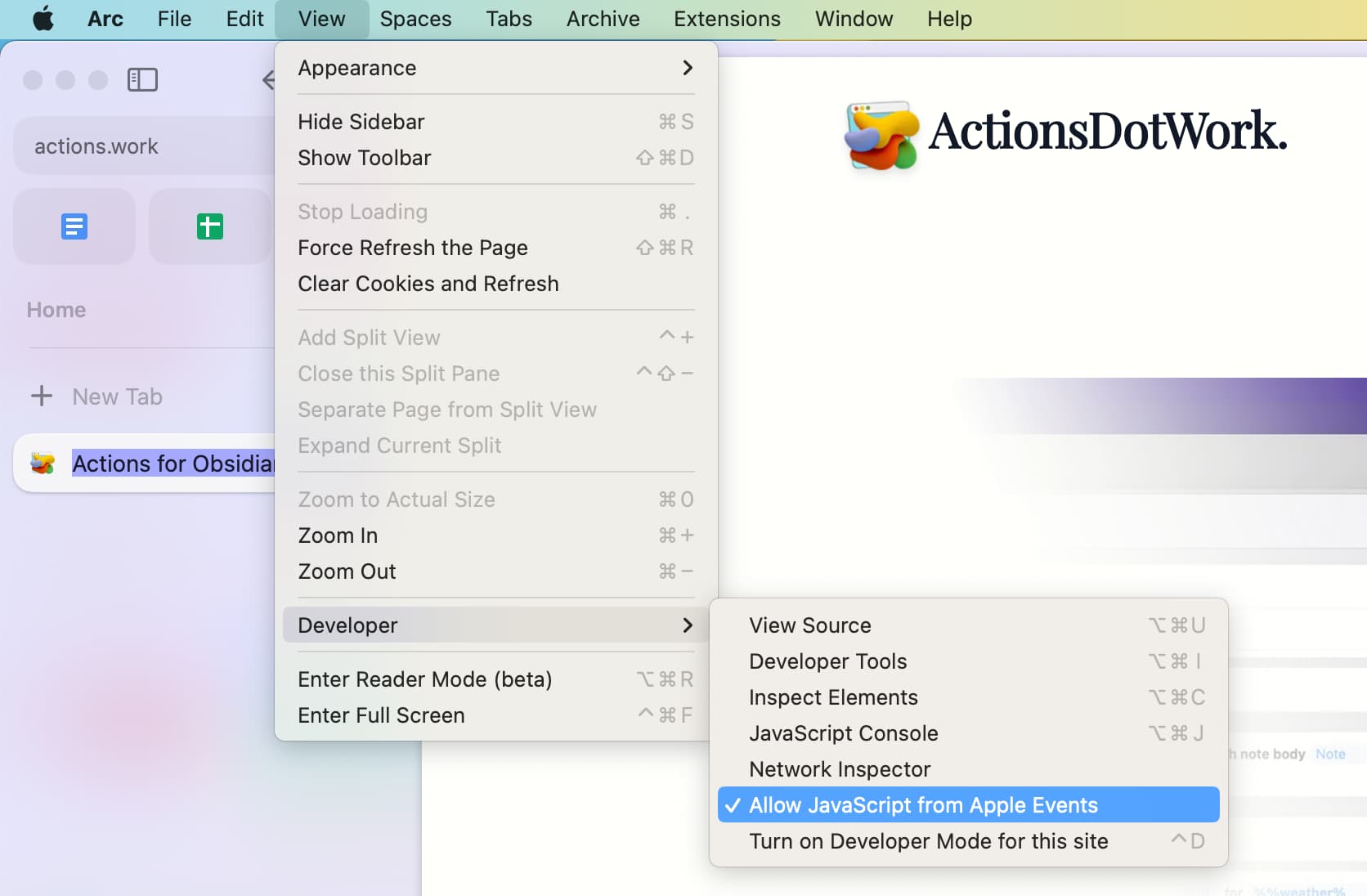Browser Actions uses JavaScript to get web page details on your behalf. To do this, it utilizes a developer feature in your browser that must first be enabled.
Table of contents:
Brave Browser
Menu View → Developer → enable Allow JavaScript from Apple Events.
Safari
Open the Settings window (menu Safari → Settings…), go to the Advanced tab, and enable “Show features for web developers” (1). This will make the Developer tab (2) appear. Go to this new tab and check the box Allow JavaScript from Apple Events (3).
Chromium
Menu View → Developer → enable Allow JavaScript from Apple Events.
Google Chrome
Menu View → Developer → enable Allow JavaScript from Apple Events.
Microsoft Edge
Menu Tools → Developer → enable Allow JavaScript from Apple Events.
Vivaldi
Open the Vivaldi preferences (menu Vivaldi → Preferences…) and find its Privacy and Security section. There, enable Allow JavaScript from Apple Events.