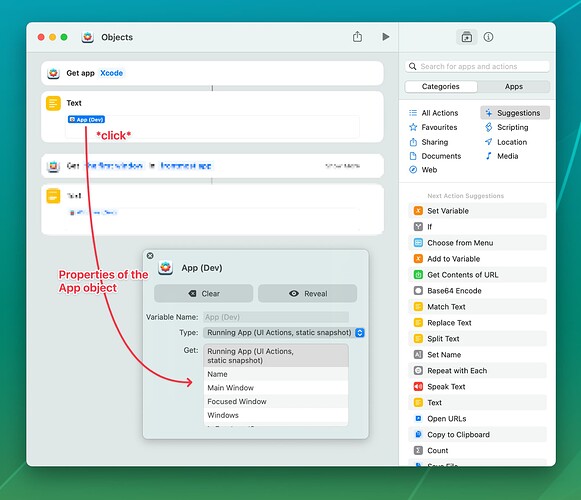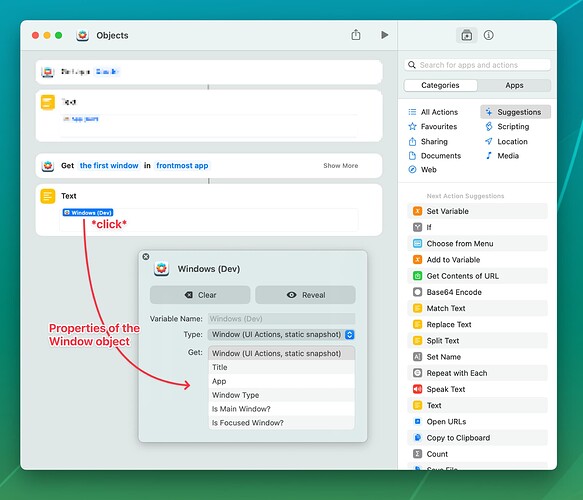This is a work in progress. Let me know if you’re missing something. Once I’m happy with it, it’ll be split up and moved into the Knowledge Base.
Symbol explanation:
- Names of actions are prefixed with “▲”
- Names of object are prefixed with “●”
Overall concepts
Return values (“objects”)
Many UIA Shortcuts actions return objects which aren’t simple YES/NO, string or number values – they contain certain properties about themselves as key-value pairs. Each of those object represents a “thing” in macOS:
- an app
- a window
- a menu item
For example, ▲ Get App will return an ● App object that contains the list of the app’s windows, or whether the app is currently frontmost.
Also, many window-related actions return ● Window objects that contain infos about the underlying window, such as min/max state, the type of window it is (floating or standard), its size etc.
More on these objects in a moment.
Action types
Each of UIA’s actions belongs to one of four categories:
- Lookups (▲ Get Windows, ▲ Get App, etc.) will only return one/many objects, but they’ll never do anything with them.
- Filters accept lists of objects of a type, and return a subset of the input.
- Tests accept one or more objects, check them for a predicate, and return a
YES/NO(boolean). For example: ▲ Is this window …? (… minimized, etc.) - Performers only do something. They’ll accept one or more objects where necessary (e.g., ▲ Minimize Window needs a ●
Windowto work with), but they also might not (e.g., when simulating key presses).
In some rare cases an action might do more than one thing, for convenience’s sake. For example, ▲ Select Menu Item allows you to specify the menu item’s title, which means it combines lookup and performer – it just makes sense there.
Usually, I’ll try to avoid that, though. ![]()
Objects
All result objects are static snapshots. This is important. For example, when an action returns a window, its properties will not change even when the original window is manipulated.
● App
This object represents a currently running application. Its properties are:
- Name: Its localized name (e.g., “Preview” (en) or “Vorschau” (de))
- Main Window: ●
Window - Windows: a list of ●
Window - Focused Window: ●
Window - Is Frontmost?:
YES/NO - Is Hidden?:
YES/NO
The window-related properties might be empty if the app doesn’t have any open windows.
● Window
This object represents an app’s window. Its properties are:
- App: ●
App, i.e. its parent - Window Type: “standard window”, “floating window”
- Is Main Window?:
YES/NO - Is Focused Window?:
YES/NO - Is Modal Window?:
YES/NO - Is Minimized?:
YES/NO - Is Maximized?:
YES/NO - Is FullScreen?:
YES/NO - Width: Number
- Height: Number
- Position X: Number
- Position Y: Number
● Menu Item
This object represents a (sub)menu or menu item. Its properties are:
- App: ●
App, i.e. its parent - Menu Path: The path of the menu item, separated by greater-than characters, e.g. “Edit > Control Flow > Repeat”
- Menu Path Segments: a list of text elements, e.g. “Edit”, “Control Flow”, “Repeat”
Actions
All actions are documented. In the Shortcuts editor, either click on the Ⓘ icon that is shown on hover for each action in the right sidebar, or right-click any action already placed in your workflow and select “Show Info”.
TO BE CONTINUED